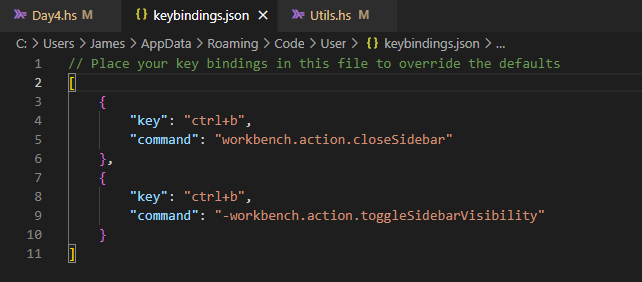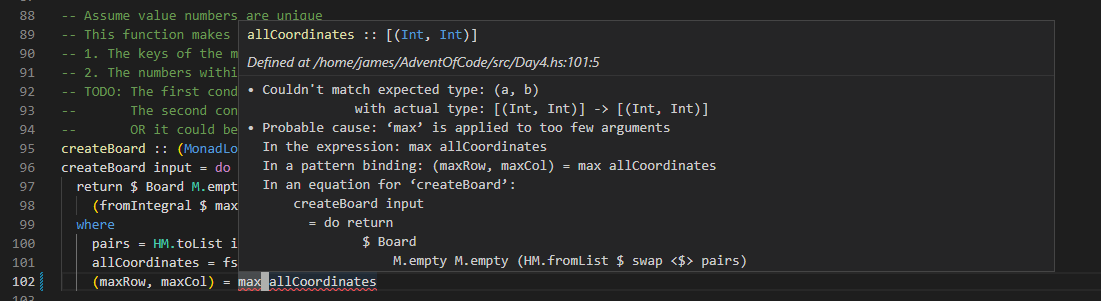Haskell and Visual Studio
Last time around, we explored how to integrate Haskell with the Vim text editor, which offers a wealth of customization options. With some practice at the keyboard patterns, you can move around files and projects very quickly. But a pure textual editor isn't for everyone. So most of the IDEs out there use graphical interfaces that let you use the mouse.
Today we'll explore one of those options - Visual Studio (aka VS Code). In addition to being graphical, this editor also differs from Vim in that it is a commercial product. As we'll see this brings about some pluses and minuses. One note I'll make is that I'm using VS Code to support Windows Subsystem for Linux, meaning I'm on a Windows machine. A lot of the keyboard shortcuts are different for Mac, so keep that in mind (even beyond simply substituting the "command" key for "control" and "option" for "alt").
Now, let's explore how we can satisfy all the requirements from our original IDE article using this editor!
Basic Features
First off, the basics. Opening new files in new tabs is quite easy. Using "Ctrl+P" brings up a search bar that lets you find anything in your project. Very nice and easy.
I don't like the system of switching between tabs though (at least on a Windows machine). Using "Ctrl+Tab" will take you back to the last file you were in, rather than switching to the next or previous tab as seen on the screen. You can tap it multiple times to scroll through a list, and use "Ctrl+Shift+Tab" to scroll the other direction to access more files. But I would prefer being able to just go to the next and previous tabs. More on that later.
I appreciate that splitting the screen is very easy though. With Ctrl+Alt+Right I can vertically split off the current tab. Then getting it back in place is as easy as Ctrl+Alt+Left.
Visual Studio also comes with a sidebar by default, with no need to install a plugin like with Vim.
Opening the terminal is also easy, using "Ctrl+~". However, this gives a horizontal split, with a terminal on the bottom. I prefer a vertical split to see more errors. And unfortunately, I don't think there's a way to change this (even though there was in previous versions of VS Code).
Remapping Commands
Like Vim, Visual Studio has a way to remap keyboard shortcuts. Using File->Preferences->Keyboard Shortcuts will bring up a menu where you can pick and choose and make some updates.
I made one change, using "Ctrl+B" to close the sidebar, while "Ctrl+Shift+E" can open it.
If you really know what you're doing, you can also open up the file keybindings.json and manually edit them.
However, Visual Studio isn't as flexible as Vim with these remappings. For example, despite my best efforts, I couldn't find a way to remap the keys for switching between tabs. And this was frustrating, since, as I said before, I would prefer a system where I have a combo to go one tab left and one tab right. With VS Code's system, I find there's a lot of inadvertent jumping around that I find unintuitive compared to other systems like Vim.
Extensions
Now, just as Vim has "plugins" to help you add some new, custom functionality to the editor, VS Code has "extensions" that do the same thing. The first thing I did for VS Code (and that I do for any commercial editor) was to install a Vim extension so that I can use the Vim movement keys even in the graphical editor!
VS Code has a large ecosystem of these, and they are quite easy to install - usually just the click of a button, perhaps combined with restarting the editor.
Pretty much all of the Haskell specific functionality we want also comes through an extension. I use this extension just called "Haskell", which works in conjunction with the Haskell Language Server we also used to support Vim. We'll explore its functionality below.
Incidentally, there was another extension that was crucial for my setup of running on Windows Subsystem for Linux. Visual Studio's way of supporting this is actually through SSH. So you need this special Remote WSL extension.
Language Specific Features
Now let's see the Haskell extension in action. As in Vim, we get notified of compile errors:
And we also get squiggly lines to indicate lint suggestions. I like the blue highlighting much better than the yellow text from Vim..
You can also get library suggestions like in Vim, but this time the documentation doesn't appear.
By far the biggest win with Visual Studio is that the extension can autocorrect certain issues, especially missing imports. When you use a new function that it can find in your project or a library, it will bring up this menu and let you fix it with "Ctrl+.". This helps so much with maintaining development flow and now having to scroll back to the top to add the import yourself. It's probably my favorite aspect of using VS Code.
A final area where Visual Studio could offer improvements is with its build systems. It's possible to configure VS to have "Build" and "Test" processes that you can run with assigned keyboard shortcuts. However, I couldn't get these to work with WSL. You have to assign a "stack" executable path. But I think with VS operating in Windows, it rejects the linux version of this file. So I couldn't get those features working. But they might still be possible, especially on Mac.
Conclusions
So all in all, Visual Studio has some nice conveniences. Installing plugins is a bit easier, and the quick correction of issues like imports is very nice. But it's not as customizable as Vim, especially with keyboard shortcuts.
Additionally, since it's a commercial product, Microsoft collects various usage data whenever you use Visual Studio. Certain users might not like this and prefer open source programs as a result. There's a free version of VS called VSCodium, but it lacks most of the useful extensions and is harder to install and use.
And of course there are many other editors out there with viable Haskell extensions, most notably emacs. But I'll leave those for another day.
Make sure to subscribe to stay up to date with all the latest on Monday Morning Haskell! This will give you access to our Subscriber Resources, like our Beginners Checklist!